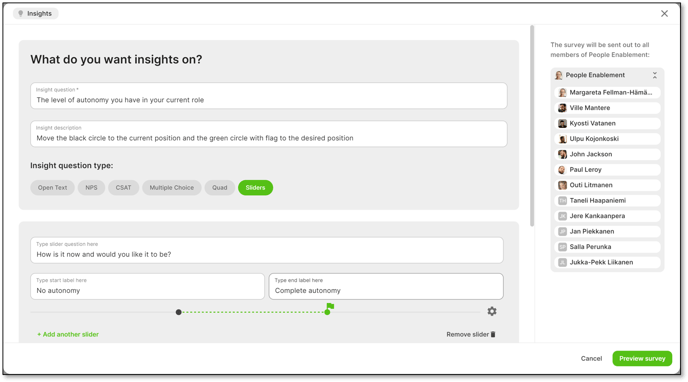How to create a new Insights question
How do I create a new Insights question for the entire organisation, set the time-frame and see the responses?
To find out about Individual Insights for a team, click here.
Insights are easy and quick to create.
The key to asking a great Insights questions is having a great question to ask!
See Individual Insights and how to use them for some ideas on why you would ask an Insights question.
See How to write a great Insights question for some inspiration on how to create a great question that entices everyone to respond.
How to create a new Insights
You will only be able to create an Individual Insights for the organisation if you are a Change Manager.
You can either create a new Insights question for the entire organisation (or for a specific transformation program group).
To create a new Insights for the whole organisation, go to the Individual Insights tab under Strategy.
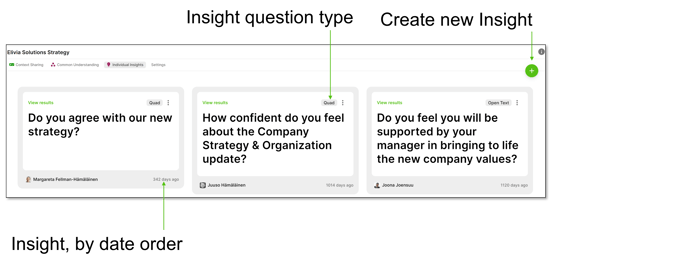
You have 6 question types to choose from:
- NPS - Net Promotor Score
- CSat - Customer Satisfaction
- Multiple Choice
- Open Text
- Quad - One overarching question with 2 supporting statements answered via sliders
-
Sliders - A basic slider which represents a single position on a sliding scale and a delta slider which asks for a 2 different positions on one sliding scale (e.g. current and future state).
For all question types
- Choose the Insight type
- Create the question.
- Decide the time-frame for the Insight - typically between 2-5 days
You always get the chance to preview the Insight before sending it out.
This example shows how to create an Open Text question.
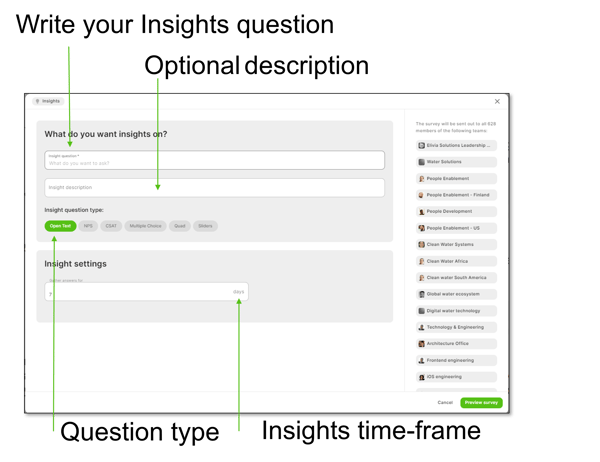
When you click on Preview Survey you are told the following information:
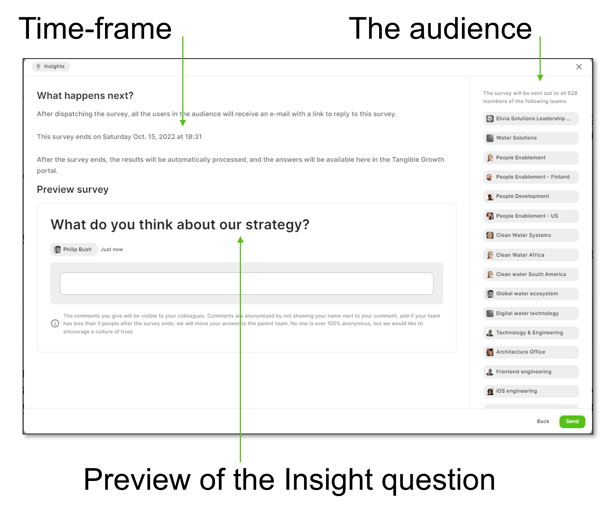
What happens next - Displays the date and time when the Insights question will close to new responses.
Audience - Shows who the Insights question will be sent to; either the whole organisation, or the unit/function running the specific transformation program.
The 6 Insight Question Types
1. Open Text
See the example above
2. NPS - Net Promoter Score
This asks respondents to answer with a score from 0 to 10. Where typically:
0 - Not at all likely
10 - totally likely
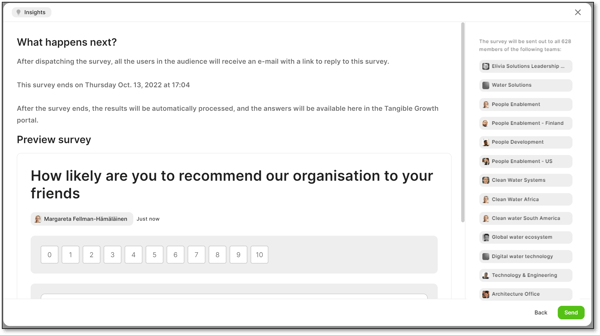
2. CSat - Customer Satisfaction
This asks respondents to answer with a score from 1 to 5. Where typically:
1 - Very dissatisfied
10 - Totally satisfied
It may be useful for you to indicate the scoring you have chosen. You can do this in the Insights Description field.
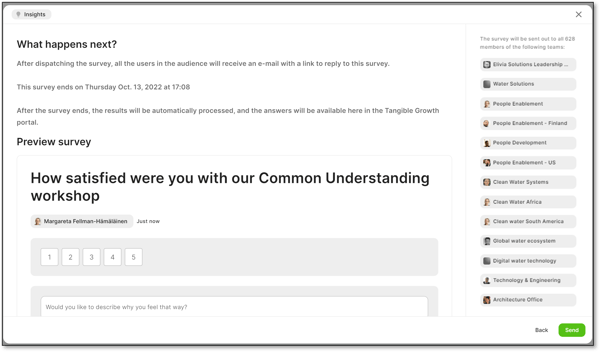
3. Multiple Choice
A single question where you have chosen a number of predetermined answers.
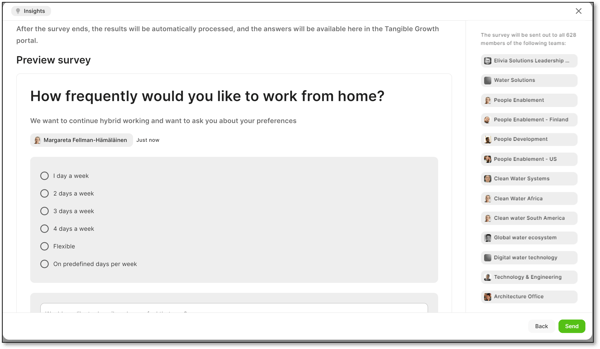
4. Quad
Quad Insights enable you to ask one overarching question and asking the respondents to complete two separate questions or statements, each on a slider.
The data from both of these questions or statements are plotted against each other on the same axes.- Write your overarching question.
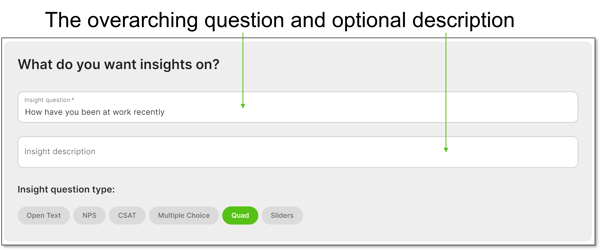
- Write statement 1 and give a Min and Max label for slider 1.
- Statement 1 data is displayed on the horizontal axis.
- Write statement 2 and give a Min and Max label for slider 2.
- Statement 2 data is displayed on the vertical axis.
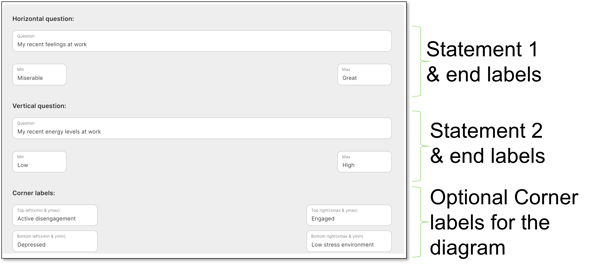
The corner labels are useful when you have a clear correlation between the data. The labels refer to the extreme corners of the quadrant.
6. Sliders
There are two forms of Slider questions you can be asked.
- The basic slider asks respondents to choose a single position on the slider for their response to a question or statement.
- The delta slider asks respondents to choose two positions on the same slider - a starting position and a final/desired position.
For both the basic and delta slider you need to include an overarching question or statement and a question for each slider you wish to use.
You can have multiple sliders for one single overarching question or statement.
Each slider must have the start and end points labelled. Labels need to be text, not numbers.
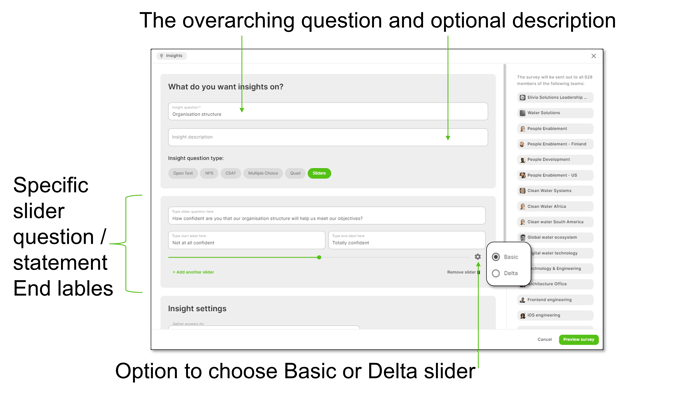
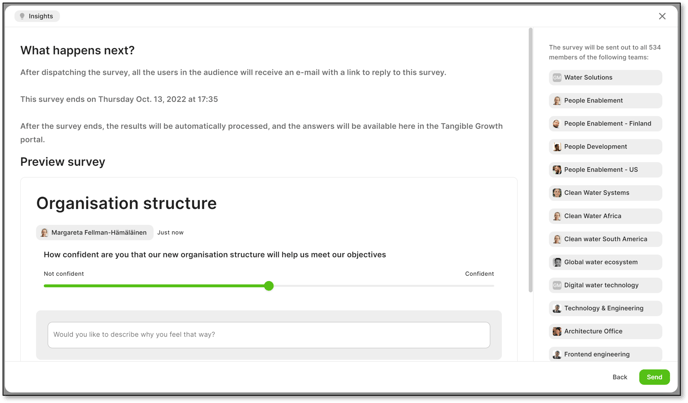
Delta Slider
It may be useful in the Insight Description for the Delta Slider to explain the difference between the black circle and the green circle with flag.