How do I create a Game Plan in TG?
How to complete a Game Plan using the content cards in the Game Plan tab.
Team Game Plans are created under the Game Plan tab.
![]()
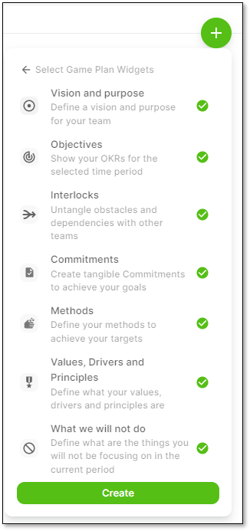 Click on the
Click on the ![]() to reveal the option to use Game Plan widgets or blank content cards.
to reveal the option to use Game Plan widgets or blank content cards.
If you choose the Game Plan widgets then by default all 7 are selected and when you click Create you will have an empty Game Plan ready to be completed by the team.
Each Game Plan element is now ready for completion with the outcomes from your Game Plan workshops.
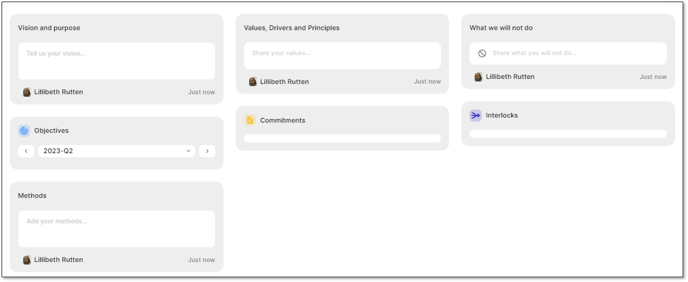
Vision & Purpose
Your team purpose and vision; the difference you want to make
This is a text box. The text can be formatted by highlighting to show the rich text options.
Values, Drivers & Principles
What motivates you as a team; how you want to work together
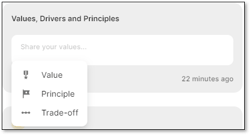 You have the choice to separate your Values, Drivers and Principles, with the option to include Trade-offs using sliders.
You have the choice to separate your Values, Drivers and Principles, with the option to include Trade-offs using sliders.
Objectives
These are your current OKRs for the period. If you have already created OKRs they will automatically be populated in the Objectives widget.
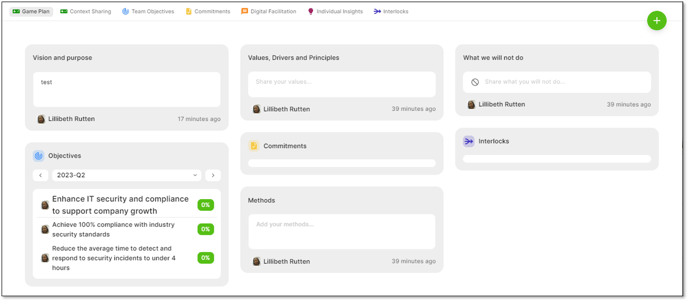
Methods
How you achieve your Vision and goals, when will you check for progress?
This Widget is also a text box that can be formatted by highlighting the text.
A checklist may be a good option to use here.
Commitments
The right people doing the right things to achieve your goals
Commitments created within the team Game Plan automatically add the team as a Contributor and the person creating it as the Owner as well as Creator.
There is the option to change the owner as well as add additional Contributors and a due by date.
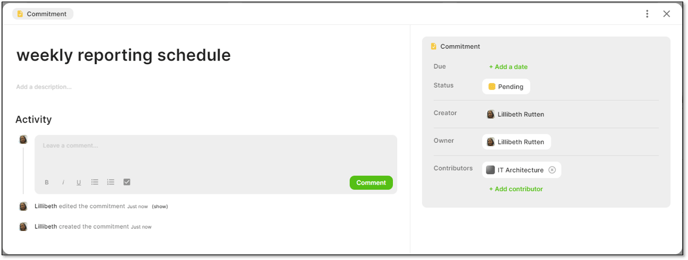
Interlocks
Prioritize areas to collaborate with others to unblock any obstacles or dependencies
Interlocks created within the team Game Plan automatically add team as a Participant and the person creating it as the Owner, Creator and also Participant.
There is the option to change the owner, add and remove Participants and add a due by date.
See also How do I view, create and manage Interlocks.
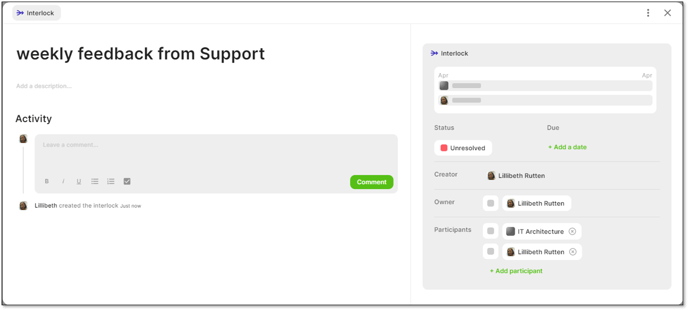
What we will not do
Areas that are important but not a focus for the upcoming period
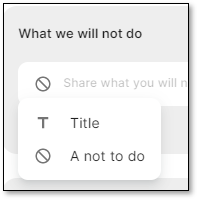 These will often come from your OKR discussions and be the remaining priorities that are important for the team to keep awareness of but not a focus for the current period.
These will often come from your OKR discussions and be the remaining priorities that are important for the team to keep awareness of but not a focus for the current period.
For example, you could group these priorities under the titles Q1 Priorities, Q2 Priorities etc...