How do I view, create and manage interlocks?
Quickly learn how to create and use interlocks to solve obstacles and dependencies
Interlocks help you manage and untangle obstacles and dependencies with other teams. It enables everyone to share their point of view and clarify the situation, even when working asynchronously.
View interlocks
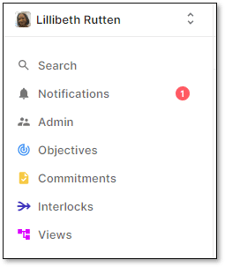 You can view and search for Interlocks from the main navigation.
You can view and search for Interlocks from the main navigation.
Use the search to view Interlocks for specific teams or people and filter which ones have been resolved or unresolved.
You can also view your team's Interlocks directly from your team's Game Plan using the Interlocks widget or from your team's Interlocks tab.
![]()
Individuals and teams will have their own Interlock Dashboard. 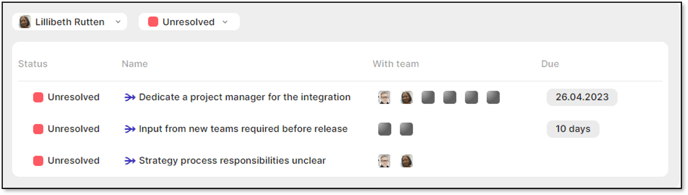
You can sort interlocks by Name and Due Date
Click an Interlock to see the changes in progress, the latest comments and status updates from contributors.
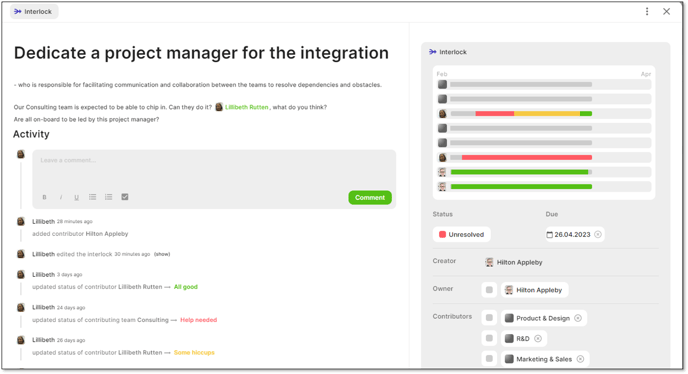
Create an Interlock
Create a new Interlock from any Interlock view by clicking on the icon ![]() in the upper right corner.
in the upper right corner.
You're only required to give the Interlock a name, but we also recommend giving a description to help others fully understand what the Interlock is about.
- The default owner is the person creating the Interlock.
- You can change and update the owner, name and description at any time.
- If you create the Interlock from within your team's Game Plan it will automatically add your team as a contributor.
- Both the owner and contributors can be updated once the Interlock has been created.
Edit an Interlock
Once the Interlock has been created, it is very easy to update and and edit.
You can:
- add/edit a due date
- change the owner
- add contributing individuals
- add contributing teams
Progress of an Interlock
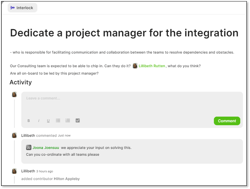
Contributors can share their thoughts and progress in the Activity panel.
When commenting, you can also tag other people by using the @-character and typing in their name.
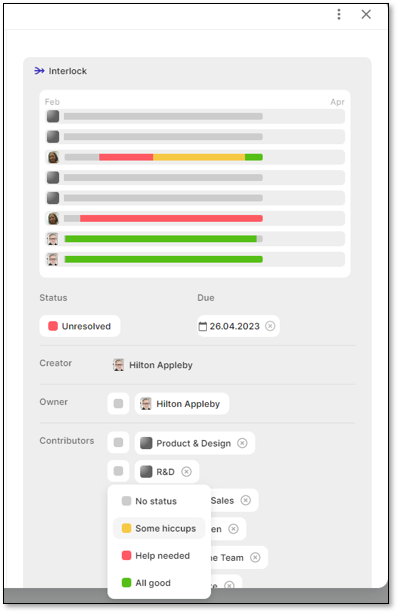
Contributing individuals and teams update their status to "All good", "Some Hiccups", or "Help needed".
Contributor statuses are updated on the timeline to visualize progress.
Resolving an Interlock
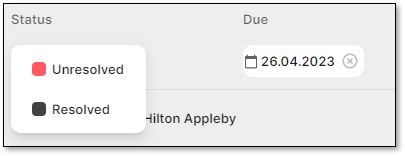
The Interlock only becomes resolved in TG when the owner changes the status from "Unresolved" to "Resolved".
The statuses of the contributors do not affect the resolution of the Interlock; they just provide context for their status.