How to take part in a Digital Facilitation
How do I find my team Digital Facilitations and answer them?
1. How to find Digital Facilitations
You can either access a Digital Facilitation from a link sent to you by person running the facilitation, or you can access it directly in TG.
Choose the team which is running the Digital Facilitation.
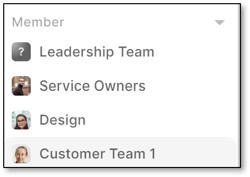
All teams that you are a member of appear here.
Each team you are a member of has 4 areas to view; Context Sharing, Team Objectives, Digital Facilitation and Individual Insights.
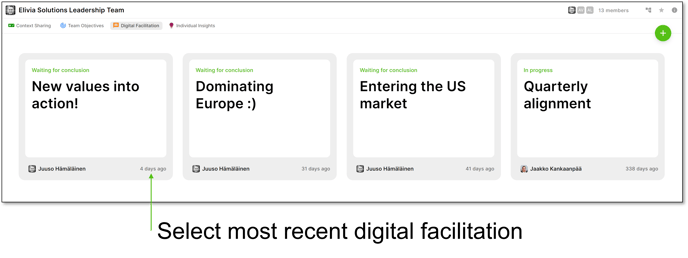
You can view all previous digital facilitations which have taken place as well as any new ones which need answering.
The most recent Digital Facilitation is on the left - here it is 'New values into action!'
2. How to answer Digital Facilitations
There are two parts to Digital Faciliations, responding and voting.
Both parts are Anonymous.
Responding
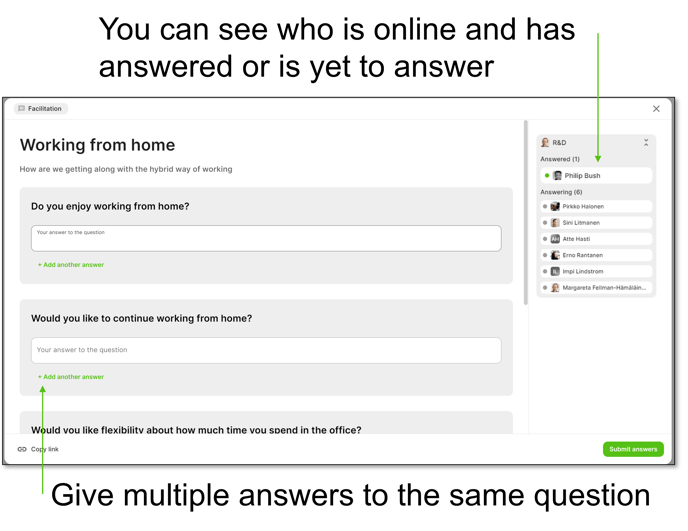
- You can give as many responses as you wish to each question.
- All questions appear on one page - if there are many questions you will need to scroll.
- When you have answered all questions, click on Submit Answers.
- You can also submit your answers when some or all responses are left blank.
Only once you click submit will your answers appear in the voting part of the Digital Facilitation.
You can see who is online as your colleagues' icons will have a green outline. Once they have responded they get a green tick in their circle.
Voting
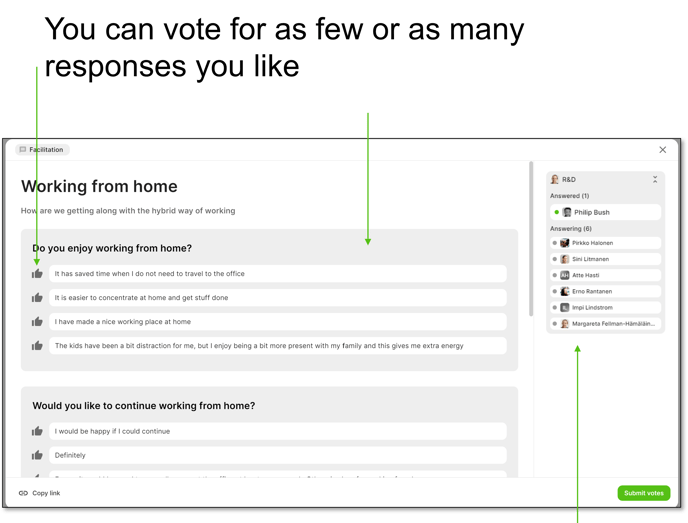
- You can vote for as many responses to each question as you wish.
- You do not have to vote for any responses if you choose not to.
- When you have voted for your chosen responses to each question click on Submit Votes to ensure your votes are counted in the total.
- When the person running the Digital Facilitation closes the voting part, all the votes are immediately visible for everybody in the team.
Concluding
- When the voting has been closed by the person running the facilitation the results of the voting round are visible for everybody in the team.
- The answers are ranked in order, with the highest number of votes per response at the top.
- Each question will only show the top 3 responses. You can choose to Expand All Answers to see the other responses with their votes.