How to approve or decline a request to join a team.
Step by step guide to approve or decline a request to join a team.
When your organisation has switched on the feature that allows colleagues to request to join teams, team leaders can approve or decline the request by following these steps:
1. The team leader will receive both an email and a notification in TG.
The email will be addressed to the team leader and identifies who is requesting to join the team.
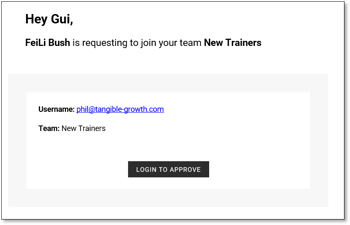
2. Clicking on the 'Login To Approve' takes you directly into TG and the ability to approve or decline the request.
3. The Notifications icon in TG also indicates there is a new notification.
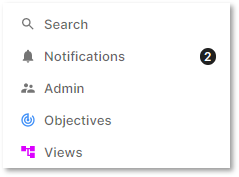
3. Opening Notifications shows the name of the person that has requested to join your team.
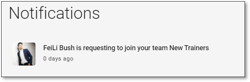
4. The direct link from the email and from Notifications takes you to Manage Members tab on your team page (only the team manager can see the Manage Members tab), which is the final step that allows you to Approve or Decline the request.

All colleagues that have requested to join the team will be listed under the Manage Members tab.
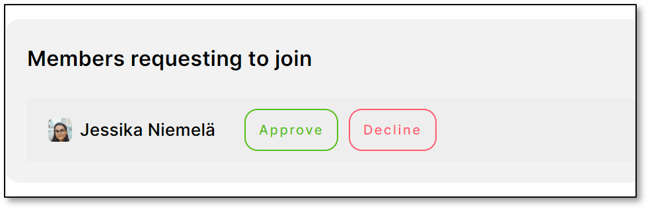
5. Once approved, the colleague becomes a team member and you will see the name of the new team member alongside all other members of the team.
From this screen you can also remove any members from the team.
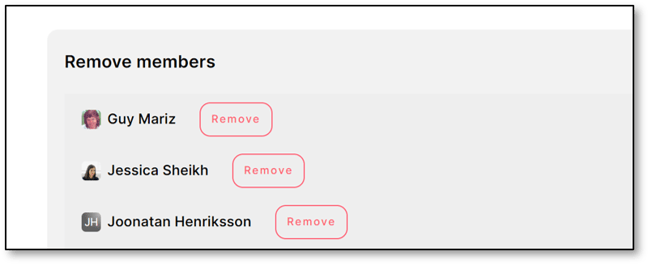
6. If you decline the request, the colleague requesting to join does not become part of the team. They do not receive any updates informing them you have declined their request.