How do I connect TG in Slack?
How do I connect Slack and manage notifications and link previews?
Once your TG Administrator has installed Slack you can easily connect your Tangible Growth and Slack accounts.
How to connect TG and Slack
You can connect Tangible Growth and Slack in two different ways.
Through Slack or TG.
Through Slack
- From the Apps menu in Slack click on the '+' symbol to browse Apps.
- Search for TG
 When you click on TG you will be prompted to connect
When you click on TG you will be prompted to connect
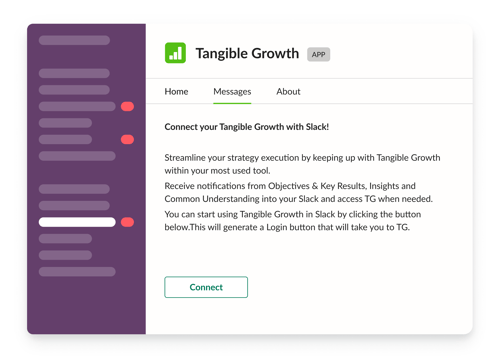 4. You will then be asked to Login
4. You will then be asked to Login
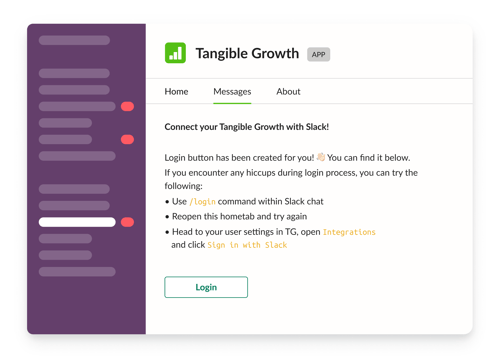
5. Once you have Logged in you will be taken to your TG login page to synchronize your account
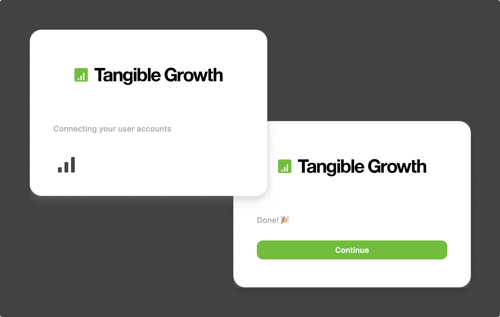
5. In Slack you will receive a message to confirm that Slack has been successfully connected.
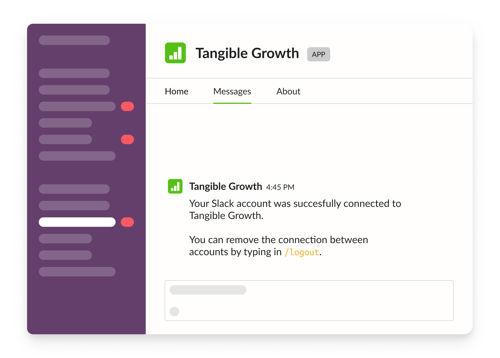
Through Tangible Growth
Access your settings in TG by clicking your username in the top left corner.
Under “Settings” you can find “Integrations”. Within integrations there is an option to “Sign in with Slack”. This takes you into authorization flow within Slack. Once authorization is done, you will receive a welcome message in Slack.
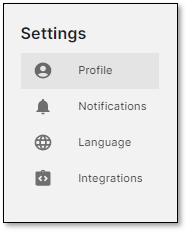
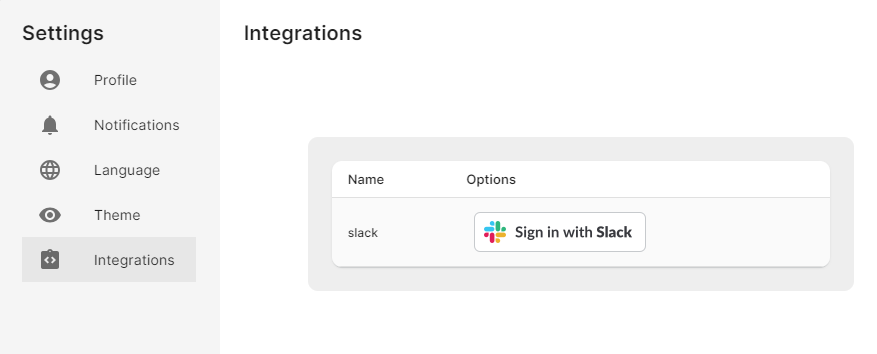
Notifications
Tangible Growth can send notifications into your private messages within Slack for quick access. These notifications contain links to TG and in some cases, capability for accessing the content within Slack.
Enable / Disable Notifications
Enabling and disabling notifications can be done from either Slack or from Tangible Growth.
Via Tangible Growth
Your user settings can be found by clicking your name on the top left corner within Tangible Growth. From the Notifications option you can toggle different types of notifications on or off. Remember to click Save once you are done.
Via Slack
You can enable and disable Slack notifications by using /notifications on and /notifications off command to Tangible Growth app. You can also access this option from within your Hometab by clicking Enable notifications or Disable notifications under Settings.
Link Preview
Tangible Growth supports previews for different types of content within Slack. You can share multiple links to TG within one message and our app will add a preview and quick access to each of them.
Enable / Disable Link Preview
Once your Slack account is connected to Tangible Growth, our Slack app will add preview to links related to TG. This feature can be enabled or disabled by using /preview on or /preview off commands, or by clicking the Enable preview or Disable preview buttons within Slack app’s Hometab.
Note the link preview is enabled per user and previews are visible to each person within Slack workspace. Do not share links that contain sensitive information into channels that have users that you do not want to share your information with.