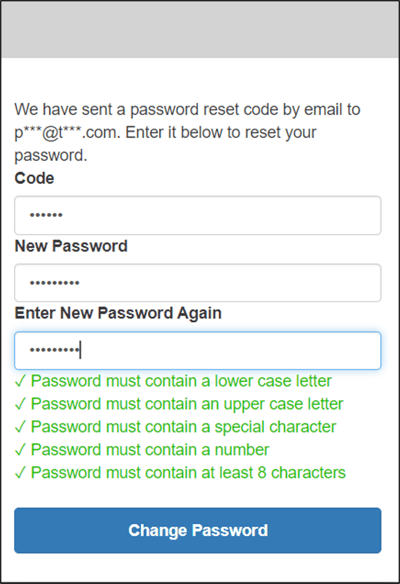What to do when I forget my Password
How to reset your password if you have forgotten it.
Single Sign On (SSO)
If your organisation uses a Single Sign On (SSO) option to access TG and you have forgotten your password, this means you will not be able to access any of your other organisation apps and systems which use that password.
Contact your IT helpdesk or administrator so they can help you to reset your SSO password.
Not Single Sign On
This is when you login to TG using a unique password.
You use a different password to the other organisation apps and systems.
In this situation, you can reset your own password through the TG App.
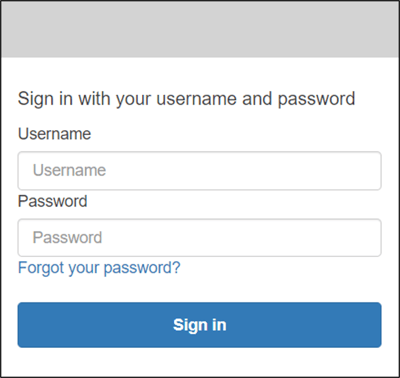
Choose the Forgot your password option.
You will be asked to enter your username - which is your email address.
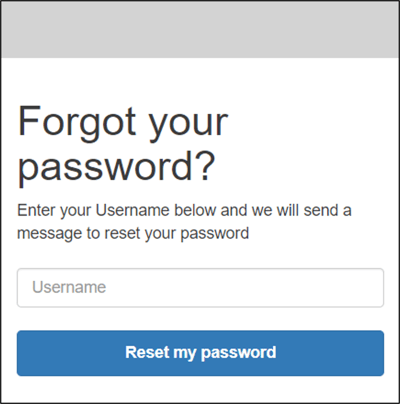
When you click on Reset my password, you will be told that an email has been sent to you with a reset code.
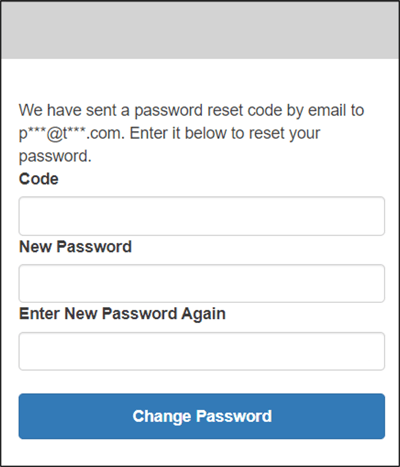
Once you receive the email, you can use the code to change your password yourself.
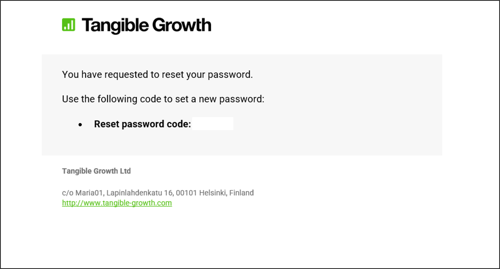
You type in the code and create your new password.
When you create a new password, to make it secure there are certain conditions which you need to meet. It must contain:
- A lower case letter
- An upper case letter
- A special character
- A number
- At least 8 characters